As you surf the internet, your browser keep a history of all the websites you have visited, what you have downloaded etc. It helps to improve your web browsing speed, but everyone who has access to your computer can see what you have been doing on your PC.
| - Clear browsing history
- Clear download history
- Empty the cache
| A browser's cache stores the content of the web pages that you have visited: text of pages, pictures, animation, movies, etc. This speeds up the loading time of pages the next time you visit, but everyone who has access to your computer can see personal info: where you've been online, what you've watched, etc. |
A cookie is a small amount of data created in the course of browsing the Web that are stored on your computer's hard drive to help facilitate certain web site functions. It contains information about how many times you have visited the site, how long you have been on the site, etc. Despite cookies are useful, they also pose a potential security and privacy risk.
| - Delete cookies and other site data
- Clear saved passwords
- Clear saved form data
| Saved passwords and form data (e.g credit card information, e-mail address, your name, etc) is stored in your browser. This allows you to autocomplete a form by suggesting possible matches, but it can compromise your security and privacy, because anyone who has access to your computer can view the information you have entered in Web forms. |
Flash Cookies, also called "Local Shared Objects" or "LSOs" stored as a data file on your PC (by default a storage of 100 KB). These can be used to track your browsing (for saves/ high scores / timings… whatever). |
- Remove Flash cookies
- Remove Silverlight cookies
| Microsoft Silverlight is a technology similar to Flash. Like Flash, Silverlight maintains hidden cookies on your PC that are outside the reach of your browser's controls. This poses a privacy risk. |
The Java cache stores the web content on your computer to cut down on load time, but it can pose a privacy risks. | | |
As you surf the internet, your browser keep a history of all the websites you have visited, what you have downloaded etc. It helps to improve your web browsing speed, but everyone who has access to your computer can see what you have been doing on your PC. | - Clear Browsing and Download History
- Empty the Cache
| A browser's cache stores the content of the web pages that you have visited: text of pages, pictures, animation, movies, etc. This speeds up the loading time of pages the next time you visit, but everyone who has access to your computer can see personal info: where you've been online, what you've watched, etc. |
A cookie is a small amount of data created in the course of browsing the Web that are stored on your computer's hard drive to help facilitate certain web site functions. It contains information about how many times you have visited the site, how long you have been on the site, your login information, etc. Despite cookies are useful, they also pose a potential security and privacy risk.
| - Delete Cookies
- Delete Web Local Storage
| Web Local Storage, similar to cookies, lets Web sites to store information (generally 5MB) on your computer's hard disk to facilitate many web functions. But just like cookies you can't trust it. |
Web SQL Databases allows Web sites to store data in a structured manner on the your computer. It useful for offline browsing, but also pose a potential privacy risk. | - Delete Web SQL Databases
- Delete Indexed Databases (Web)
| Some websites can store data in a Indexed Database. Data in a Indexed Database is organized as a set of records. The database maintains indexes over records it stores. Each record consists of a key-value pair. A website can store any data in the client-side indexed database (names, credit card numbers, addresses) obtained by the site
 |
A website may use sandboxed sections of a user's local filesystem. A sanboxed section is just a subdirectory named File System in your Chrome profile directory, where data is stored in files. Websites can manage (create, delete, read, write) files and folders in this sandboxed subdirectory. There are a number of security and privacy issues:  | - Delete Sanboxed File System (Web)
- Delete Application Cache
| Enables a website to work without the user being connected to the internet. A web page can provide a manifest which lists the files that are needed for the web page to work offline. All cached files located in a subdirectory named Application Cache in your Chrome profile directory. Application caches and cookies have similar implications with respect to privacy and security  |
A web page can be launched in application mode using Chrome command line switch --app or using Web Application shortcut on your desktop, quick launch or start menu. An application's icon is stored within a subdirectory named Web Applications in your Chrome profile directory:
 | - Delete Web Applications Data
- Reset Search Engines
| Google Chrome automatically store a list of the search engines you've come across while browsing through some websites. Select this checkbox to delete all custom search engines and set Google as default search engine. |
Whenever you use the zoom in/out feature to zoom into the web page, Chrome automatically and silently saves currently used zoom level. The next time you visit that web page, Chrome will render web page at a previously saved zoom level. Select this checkbox to delete all domain name/zoom-level pairs, which are stored in the Preferences file.
| - Reset Zoom Levels
- Clear saved Form Data
| Chrome has an Autofill feature that lets you complete forms with just 1-click. Saved form data (e.g credit card information, e-mail address, your name, etc) is stored locally in your browser's profile directory. This allows you to autocomplete a form by suggesting possible matches, but it can compromise your security and privacy, because anyone who has access to your computer can view the information you have entered in Web forms. |
Chrome has a built-in feature that allows you to save usernames and passwords that you use to access sites on the Web. Do it once, let Chrome remember the password and the next time you access a site for which Chrome has stored your username and password, Chrome automatically fills in the appropriate location. If you select this checkbox, all stored passwords will be deleted!
| - Clear saved passwords
- Delete extension cookies
| The extensions configuration settings can be stored in cookies. An extension author can get access to all the cookies. This poses a risk of security and privacy. |
Chrome extensions can leverage Local Storage feature to store information (generally 5MB) on your PC, including Extensions Preferences…
Note: Extensions settings can be reset to default, after deleting extensions Local Strorage. | - Delete extension local storage
- Delete extension SQL databases
| Chrome extensions can leverage SQL Database to store data in a structured manner on the your computer, including extensions Preferences.
|
An extension or WebApp can store and access data in a Indexed Database. Data in a Indexed Database is stored as a set of records. A database maintains indexes over records it stores. Each record consists of a key-value pair. An app can store any data in a client-side indexed database (names, credit card numbers, addresses) obtained by the application.  | - Delete Extension Indexed Databases
- Delete Isolated Filesystem (Apps)
| An extension or app may use sandboxed sections of a user's local filesystem. A sanboxed section is just a subdirectory named File System in your Chrome profile directory. Extensions and Apps can manage (create, delete, read, write) files and folders in this isolated subdirectory. There are a number of security and privacy issues:
 |
Google Gears stores data (images, CSS, Javascript, HTML) of sites locally on your computer, that allowing you to browse them offline, including Gmail, YouTube, RSS feeds…, but it can also compromise your security and privacy. | - Remove Google Gears data
- Reset Chrome local state
| By checking this option, Click&Clean will reset your Chrome interface language to English, delete Country ID, empty DNS cache, reset Chrome crash count, launch count, installation date… |
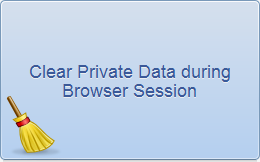
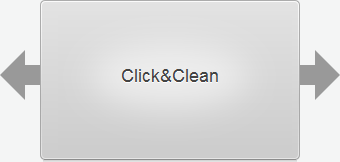
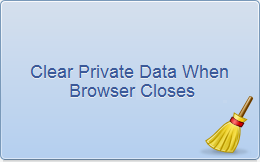
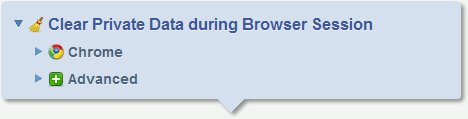
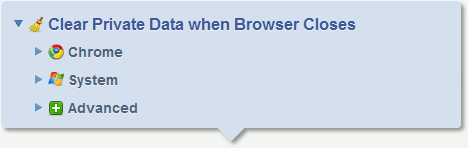
 Chrome
Chrome System
System Advanced
Advanced