By Click&Clean - Friday, 12 April 2019. Most of what you do when you're using your computer, you do in your web browser—such as watching videos, reading news, surfing the web, and using applications or extensions, which means you'll have many open tabs and windows in your browser. Actually, you do a lot of things in your browser.
Check your search qualityShow results for Click&Clean …Frequently this can lead to higher memory (RAM) usage or a large number of processor (CPU) cycles being used by the browser, which will slow down your system. In addition, some websites, web applications, or extensions may have a memory leak, which will also increase memory usage over time.
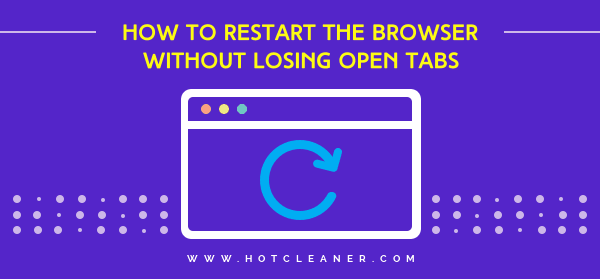
As you may know, clearing your browsing history and cache with Click&Clean or History Eraser not only enhances your privacy and security, but also speeds up your browser.
The extensions even provide a simple way to export your browsing history as an HTML file to your computer before you delete it from your browser.
But in case you have multiple tabs and windows open, you haven't finished watching videos or working with online documents, and notice that the browser leads to huge memory usage and a slowdown of your system, then restarting the browser without losing open tabs can be quite useful.
Copy chrome://restart, then right-click on the browser's address bar and select from the drop-down menu "Paste and go." It will instantly restart your browser without losing running tabs or windows.
Important! To avoid losing your browsing data, please make sure that you haven't selected the "Delete private data when browser closes" option in the Click&Clean settings.
But the fastest way to restart the browser with a single click is to use the Chrome internal command as well as the bookmark bar.
1. Right-click on the Bookmark bar and select "Add page..." from the drop-down menu. If the Bookmark bar is hidden, simply press Ctrl+Shift+b (Windows and Linux) or ⌘ + Shift + b (Mac) to show it.
2. Give any name for the bookmark and type chrome://restart in the URL field. Click on the "Save" button to create the bookmark.
3. Now you just have to click the bookmark to restart your browser.
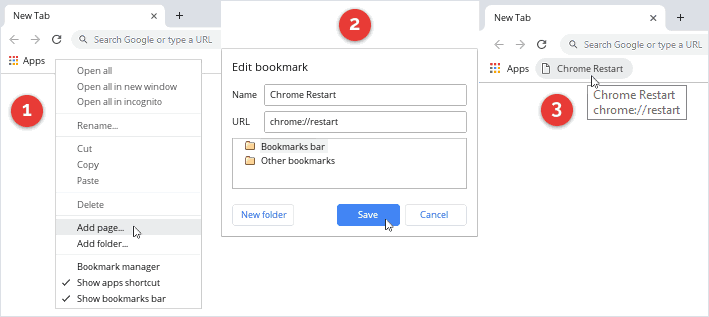
Please note that the curently created bookmark may not be visible in the Bookmark bar if you have too many saved bookmarks. Press Ctrl+Shift+o (Windows and Linux) or ⌘ + Option + b (Mac) to open the Bookmark manager; then find the curently created bookmark by name, and then just drag and drop it into the Bookmark bar.
Mozilla Firefox has a special page where you can restart the browser without losing all running tabs and windows.
In Firefox, copy about:restartrequired then right-click on the Firefox address bar and select from the drop-down menu "Paste & Go." It will open Restart Required page where you can click on the "Restart Firefox" to restart the browser and with all previously running tabs and windows.
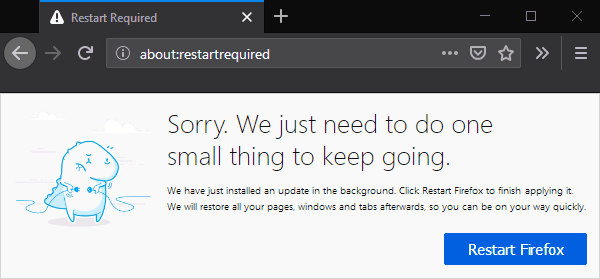
For easy and quick access to the Firefox restart page you can add this page to the bookmark.
1. In the Firefox address bar, type about:restartrequired and press Enter.
2. Click on the "Star" icon in the address bar and choose "Bookmarks Toolbar" from the drop-down menu in the Folder section.
3. Click on the "Done" button and that's it!
You should know that if your Firefox browser "Privacy & Security" option is configured to "Newer remember history," then after you restart the browser, you can lose your open tabs and windows.