

Account data is the new electric, so keep it from leaking away! — Click&Clean.
By Click&Clean team, updated: January 7, 2023. Dear All: Cyber-criminals are becoming more sophisticated in their deceptive methods to gain unauthorized access to people's accounts. If you have a Google account, you have likely given some apps, extensions, and websites access to your basic account; however, it is possible that you have given them permission to full access to your account, which can be like playing with fire. It is important to note that every app, extension, or website you have ever allowed access will have access forever, until you revoke it.
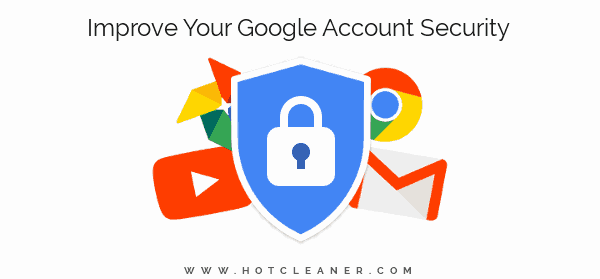
You may have seen a simple "Sign in with Google" option when trying to access some apps, extensions, or websites. Of course, it's a faster way to log in, and you don't need to create and remember different usernames and passwords. However when you use your Google account to sign up to use an app, extension, or website, you are giving them access to your private, sensitive information.
Sometimes, these third-party apps and websites will collect and sell your private data and personal info, manipulating your Google account by making edits or deleting your comments and posts, automatically subscribing you, or posting and sharing information without your knowledge. You might be surprised by the number of apps, extensions, and sites that have access to your account, and it's likely you've forgotten which ones you've granted access.
1. Simply click the button below to go directly to the "Apps with access to your Google account" page (you can also go to this page from the Click&Clean settings in the "EXTRA" section), then log in with your Google account you want to check.
2. There you'll see a list of "Signing in with Google" apps, "Third-party apps with account access," and "Google apps." Click on any app or site name to expand it so view what it can do with your private information and see when permission was granted. Google apps are relatively safe since they are created by Google.
3. If a third-party app, extension, or website says it has "Full Access" or "Read and Write Access," that means it can see and modify all your private information in your Google Account. Using the services of such third-party app or site puts your account security at risk. Therefore, you should select Remove Access to revoke your Google account access for that particular app or site.
For example, take a look at the screenshot below:
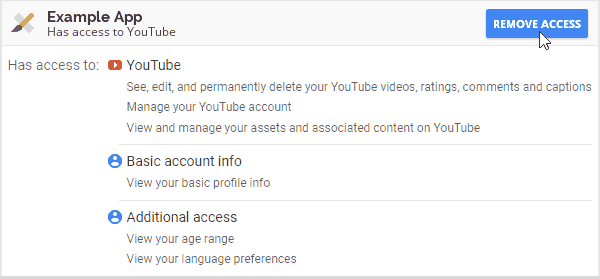
You will find that the app or site has access not only to your basic information (name, gender, e-mail address, country of origin, etc.), but also has full access to your YouTube (Google) services, including the ability to see, edit, and delete your YouTube videos, playlists, and subscriptions; as well as the ability to edit or delete your comments and posts, and to view and manage your YouTube activity.
If you give Google access to an account you created with a third-party, your data , such as view the type of account you have, view or edit your content, view your purchase history, is shared from that account to Google. In addition, in some cases, a third-party may receive data from Google, such as to sign in to the service or gain additional access to your Google account. And one more important point: you must understand that third-parties are companies or developers that are not Google.
1. Click the button below to go directly to the "Linked accounts" page of your Google account and then then log in.
Check and unlink accounts now …
2. Select the third-party account you want to unlink and click Unlink.
If the third-party account you wish to unlink is not found on this page, then you must go to the Google app, for example the "Google Home" app, the "Google Assistant" app, etc. where you linked the third-party account, then select Connected accounts, Linked accounts, or Apps in the Settings section, find the third-party account and select Remove or Unlink.
In case, if you can't unlink the third-party account, you need to go to the third-party account, select a section like Apps, or Linked accounts, or Connected accounts in the account's Settings section, and then unlink Google's access.
In order to improve your privacy and security, we strongly encourage you to carefully check which apps, sites, and third-party accounts you gave permission to access your Google account, and clean up the ones you no longer use or trust.