By Click&Clean - Thursday, October 19, 2023. We often receive questions from our Click&Clean users on how to stay logged into websites after deleting browsing history and how to clear private data without resetting website preferences. Today, we are sharing a short guide to help you do this quickly and easily.
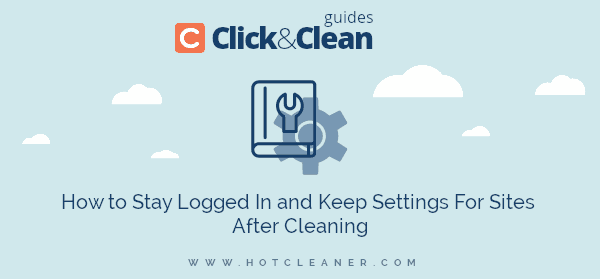
Most of the websites offer the option to remain signed in to their services for convenient access without needing to login again using your username and password. Information about your login status is stored in a cookie file on your browser. You can prevent them from being deleted in several ways.
When you log into a website, select the "Stay signed in" or "Keep me logged in" checkbox. Then, click the Click&Clean toolbar icon, click "Options" and deselect the "Delete cookies" checkbox. That's it.
Please note, if the Click&Clean icon is hidden from the Chrome toolbar, simply click on the Extensions icon next to your profile icon, click the "Pushpin" icon next to the Click&Clean extension to make it available in the toolbar.
Log into a website, click the Click&Clean icon, select "Cookies" from the drop-down menu, then on the Cookie Wiper page, find the website name in the "Cookies to delete" list and manually add that site to the "Cookie to keep" list.
After completing the steps described above, you can delete your browsing data and at the same time remain signed in to frequently visited sites.
For privacy and security reasons, we recommend that you only use these methods on private computers to prevent other computer users from accessing your credentials. Also, these tips will not work, if you signed out from a website.
Check Your Webcam Private and Secure Test …Cookies can store a wide variety of information and often they store your preferences for a website, such as your location, color theme, preferred language, etc. But some websites have the ability to store a site preferences and files in your browser's local storage. Follow the instructions to avoid resetting your settings for websites.
Click the Click&Clean icon, select "Options" and uncheck the "Delete cookies" box, or you can select "Cookies" from the Click&Clean menu, then on the Cookie Wiper page simply add the website to the "Cookie to keep" list.
Click the Click&Clean toolbar icon, select "Options" and deselect "Delete local storage."
Click the Click&Clean icon, choose "Options," deselect "Delete cookies" and "Delete local storage" options or you can deselect "Delete local storage" in the Click&Clean options, then go to the Cookie Wiper page and add the website to the Cookie whitelist.
Now, you can clear your browsing data without worrying about losing your settings for websites.