By Click&Clean - Friday, September 25, 2020. Most likely, when browsing the Internet, many of you have found pages that you'd like to save in a local copy, whether it's for offline research or just to always have a good recipe on hand.
Check Your Webcam Private and Secure Test …Of course, you can simply copy and save a link to the page or just send a link by email, but it's always nice to have a page that you can view offline, print, or mark up. Saving a web page as a PDF file is probably one of the most flexible solutions for viewing or sending a saved file anywhere. Luckily, there's a quick and easy way to do it.
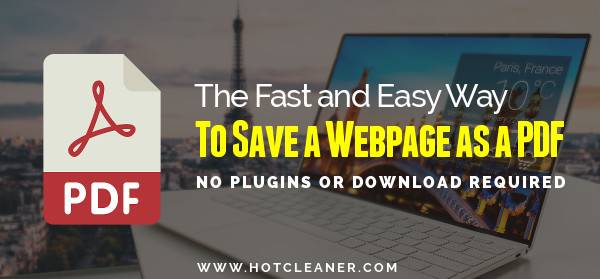
The method we want to talk about is a quick and handy way that does not require installation of any plugins or extensions, which works in Google Chrome and Chromium-based browsers, Microsoft Edge, Firefox, Opera, Brave, Vivaldi, etc.
1. If you don't see the Bookmarks bar in your preferred browser, press Ctrl+Shift+b (Windows and Linux) or ⌘+Shift+b (macOS), to make it visible. In Firefox, just right-click on the Toolbar itself and select the Bookmarks Toolbar option.
2. Left-click the button below, hold down the mouse button, and drag it to the Bookmarks bar, wherever you prefer.
If you use the Opera or Vivaldi web browsers, you need to drag the mouse vertically, but not horizontally.
3. Go to the web page you'd like to save as a PDF and click on the Save as PDF bookmark to open a print window.
4. Select the Save as PDF option in the drop-down menu below the Print title, then make any necessary changes, such as scaling, the number of pages per sheet, the paper size, showing or not background graphics, and so on, and click Save.
If you use the Firefox browser on Windows 10, select Microsoft Print to PDF in the Select Printer section, and then click Print.
5. Choose the destination where you'd like to save the PDF file on your computer and click the Save button to complete.
Now, you can quickly access the print viewer window just with one click and easily save a web page as a PDF file to your computer, instead of going through a menu or installing a third-party extension.
